Download the App for Workplace from the App Store.
Or Play Store.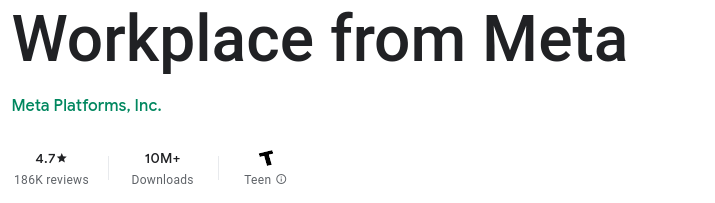
Login to your Workplace App and click on the “Hamburger”.
This is generally three lines as an icon somewhere along the top of your screen.
Under the “Hamburger”, you should see the Admin Panel. If you do not close the App down totally and restart it. If the Admin Panel is still not there, please contact us workplace@uofnkona.edu and say, “Can not see the Admin Panel.”
The Admin Panel
Reactivate a user.
Under the Admin Panel, click n Manage People.
Enter the name of the person you are trying to reactivate.
On the line for the person, click on the three dots on the right.
You will only have two options Delete Profile and Activate.
Obviously, you only ever want to Activate a person.
Click on Activate
DONE!
They should get an invite to access Workplace, if their username is their email address.
You can also click on the newly reactivated person.
In their profile, scroll down to where it says “Give Access.”
Click on this.
Click on “Share access code.”
If you are with the person, you can just give them this access code to reactive their account or click on Share Code.
Copy it to a message or email and send it to the person you are helping.
Add People
In the Admin Panel, you have the option to add People. Click on this option.
DO NOT USE A PHONE NUMBER
Type in the person’s email address and click on invite. An invitation will be sent to the email.
Creating users from the App is problematic, as you will not be able to enter their name or department. It would be better to do this on a laptop.
If you do create a person’s account on your phone please ALSO go to a computer and fill out their profile.
Manage People
You really can not manage people on the Phone App. You are better to go to a computer and login there to do management activities.
